Recently my friend Piotr posted a question on social media about how to format records in IntelliJ IDEA…

Sidenote: I don’t know why he wouldn’t just ask me directly, but I guess this was more fun 😉
Configuring code style
IntelliJ IDEA can format your code for you. Code will be formatted as you type it, and if needed you can Reformat the code (⌘⌥L on macOS) / Ctrl+Alt+L on Windows/Linux). If the (pre)defined code style isn’t to your liking, you can change it.
By default, IntelliJ IDEA will format records with the curly braces {} on two lines. When you apply Reformat to a record, IntelliJ IDEA will let you know “No lines changed: content is already properly formatted”.

To change the formatting for records so that the curly braces {} will be on the same line, open Settings (⌘, on macOS / Ctrl+Alt+S on Windows/Linux) and go to Editor | Code style | Java. Open the tab Wrapping and Braces and in the section Keep when reformatting select the option Simple classes in one line. Don’t forget to Save Changes.
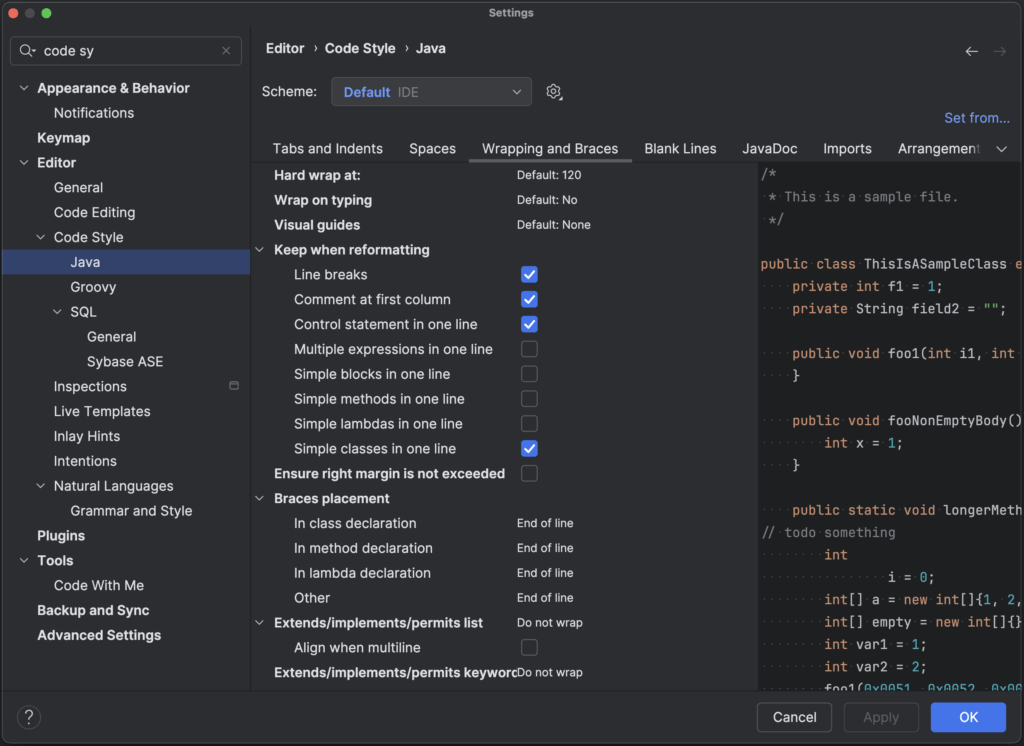
Now if we have any code with a record (or any other simple class), we can use the Reformat the code (⌘⌥L on macOS) / Ctrl+Alt+L on Windows/Linux) to reformat the simple class accordingly. Note that you’ll need to use the shortcut twice to remove custom line breaks.
The same formatting will be applied in other situations. For example, when we add another record to the file, and use Complete Current Statement (⌃⇧⏎ on macOS / Ctrl+Shift+Enter on Windows/Linux), our new record will be completed with the curly braces {} on one line.
What about generating a new Record?
From the Project tool window, we can generate a new record. Use Generate New (⌘N on macOS / Alt+Ins on Windows/Linux) and select Java class. In the New Java Class dialog, type the name of your new record, and select Record. Note this record is still generated with the curly braces {} on 2 lines.
To make sure a newly created record is also formatted with the curly braces {} on one line, we can change the File template for Record.
Open Settings (⌘, on macOS / Ctrl+Alt+S on Windows/Linux) and go to Editor | Code style | File and Code Templates. Open the template for Record and change the template to have the curly braces {} on one line. Again, don’t forget to Save Changes.
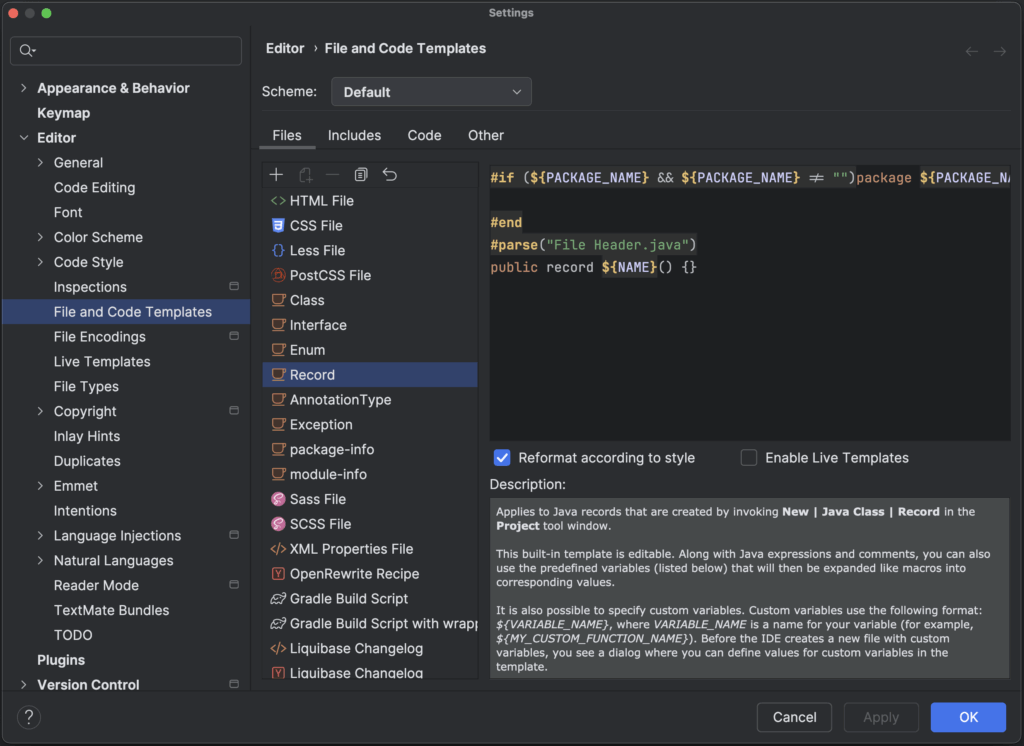
Now when we generate a new record it will be formatted with the curly braces {} on one line.
Note that changing only the File Template for Record is not enough to format records with the curly braces {} on one line. For one, it will be immediately reformatted upon creation according to the code style, as long as the Reformat according to style box is checked for this file template. Even if we uncheck this option, reformatting a file with a record would reformat it to the code style (which by default is {} on 2 lines).
Links
- IntelliJ IDEA Code Style (documentation)
